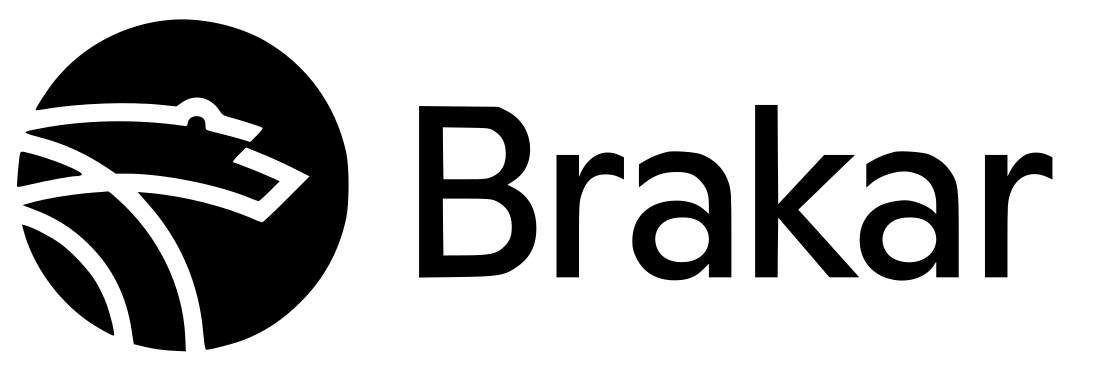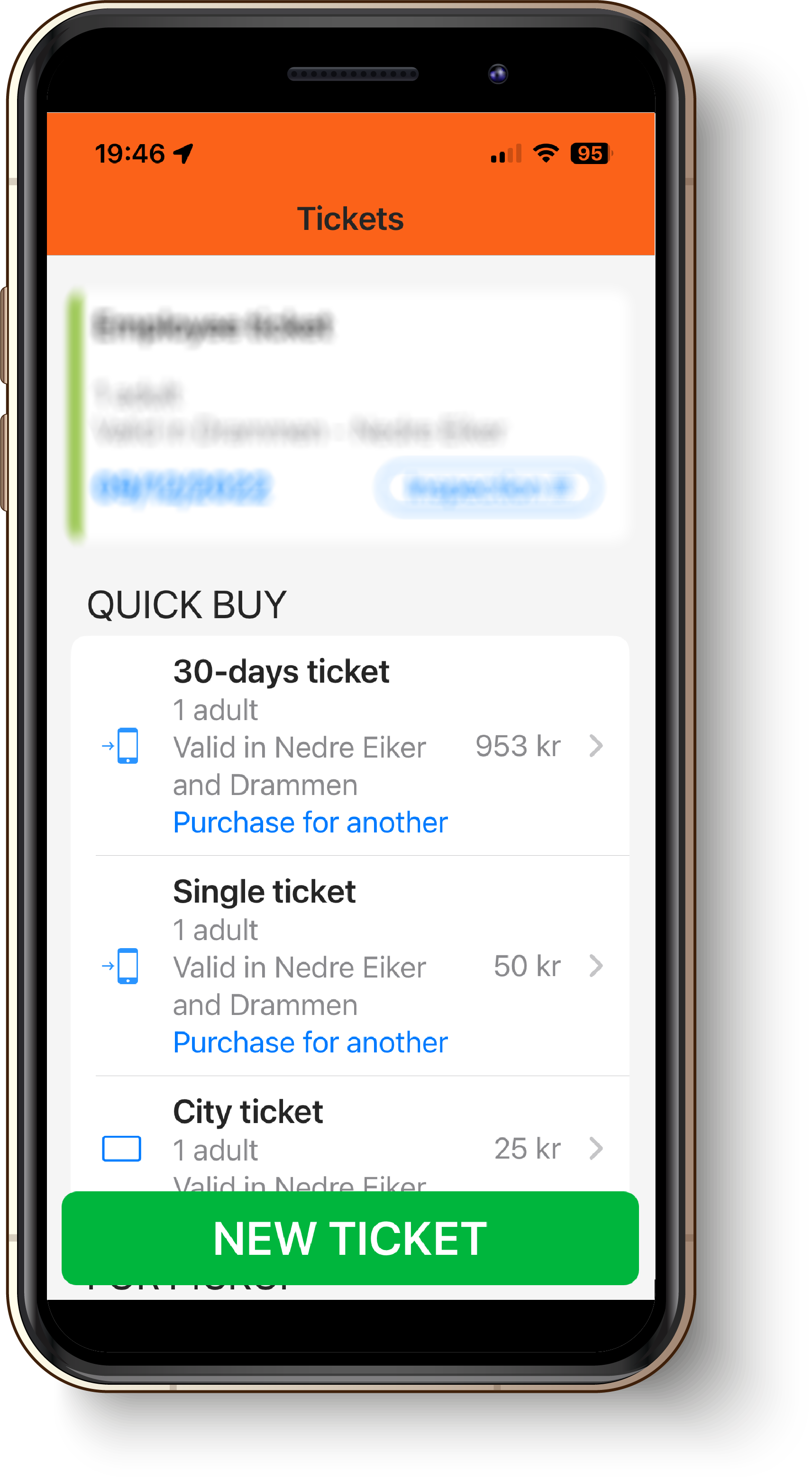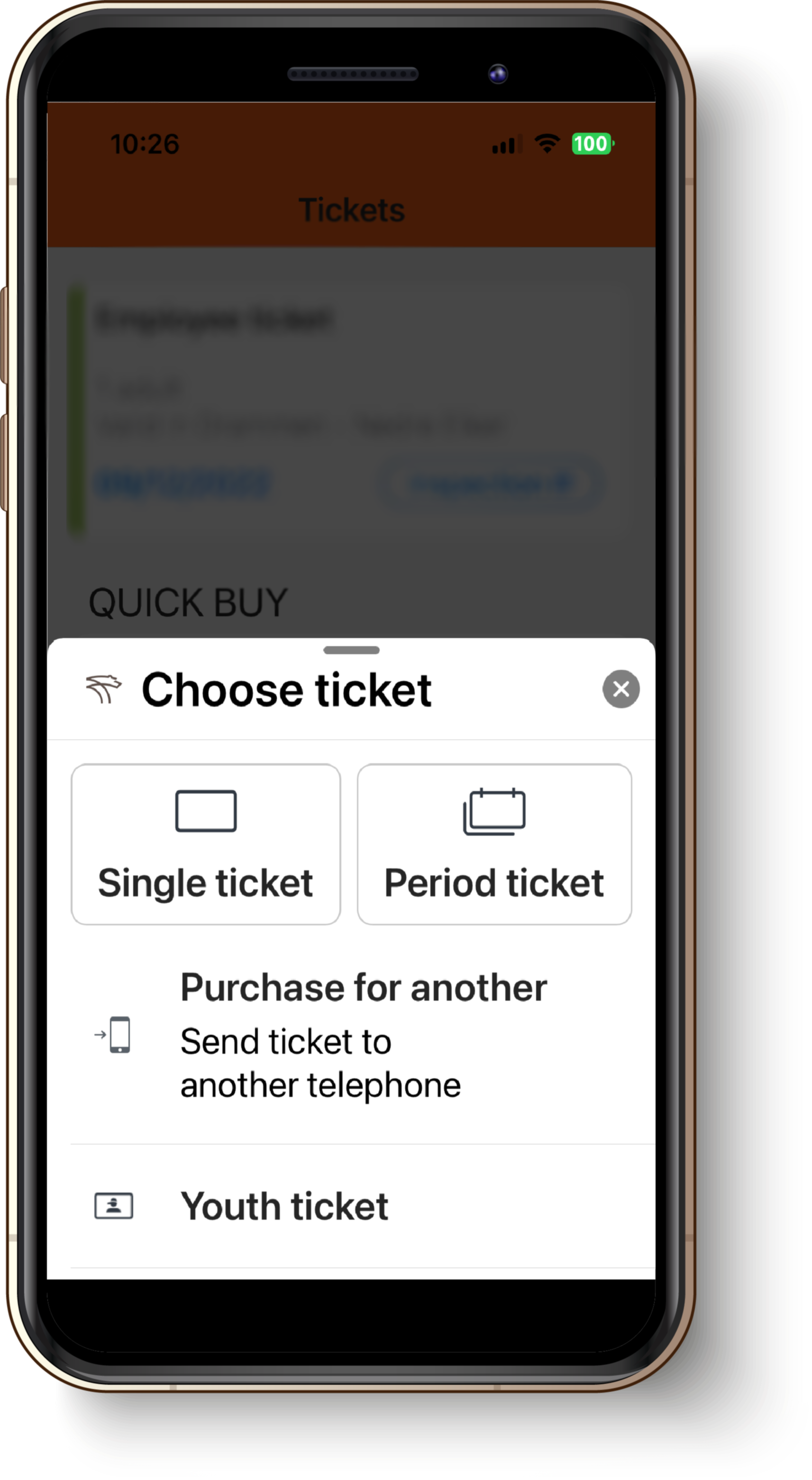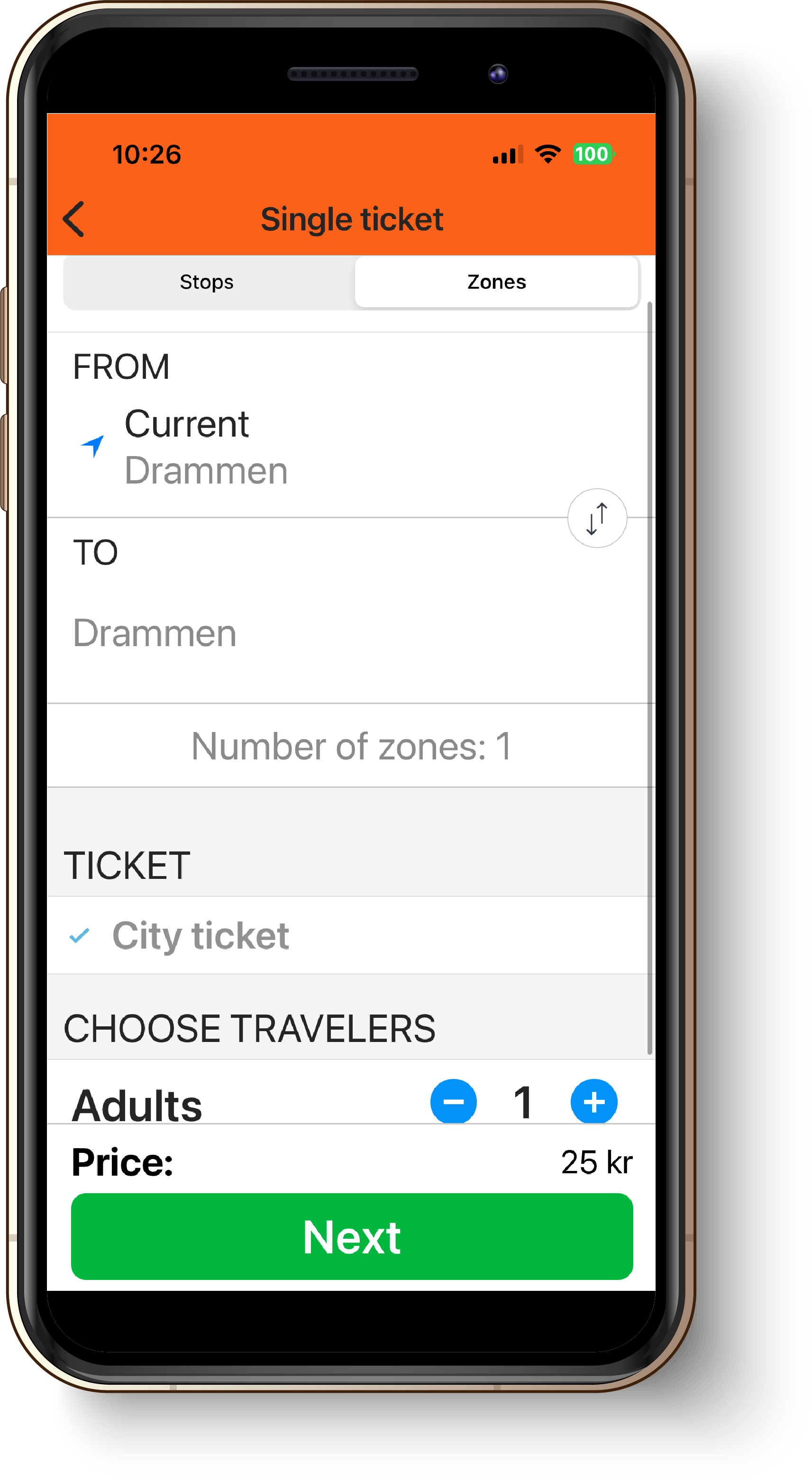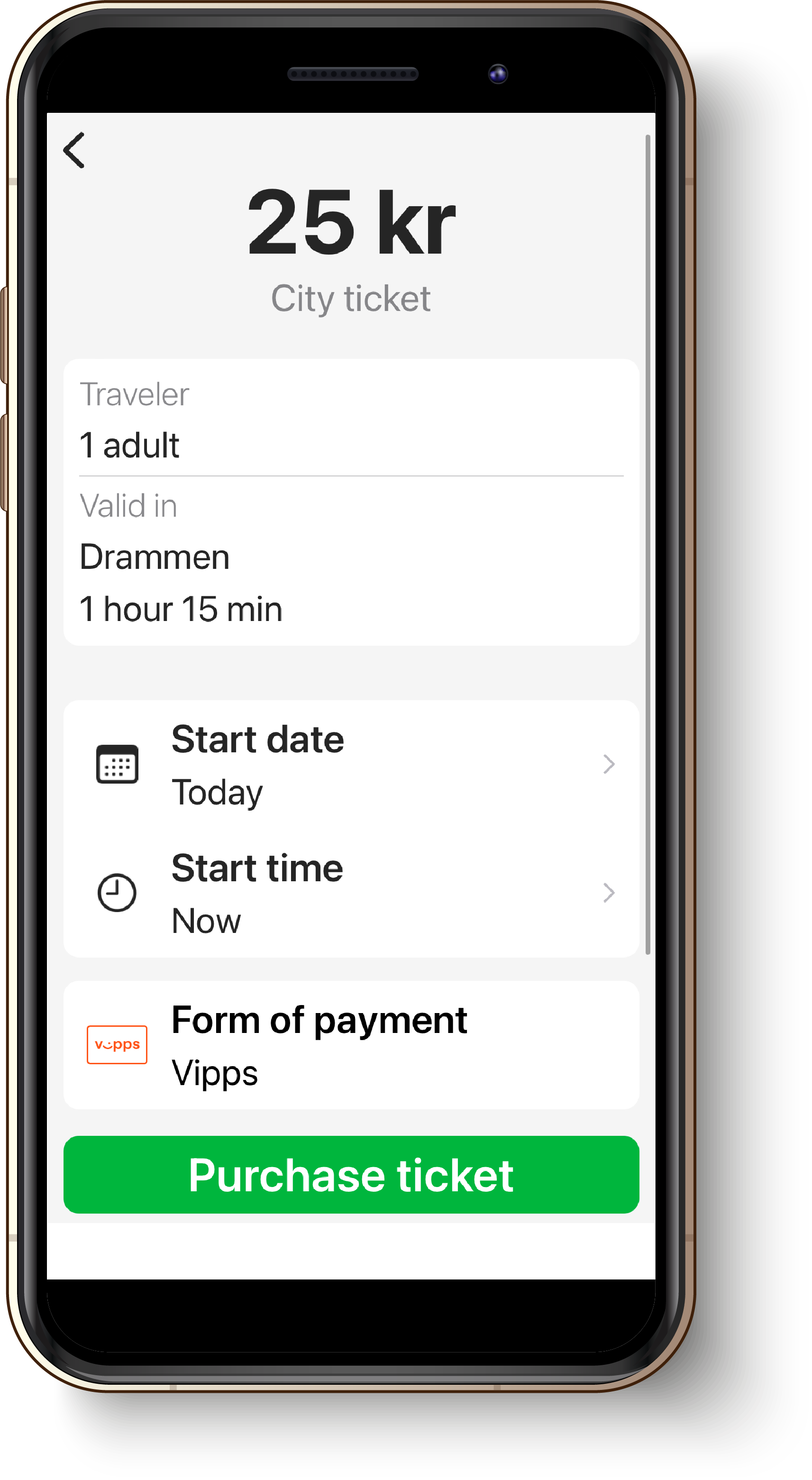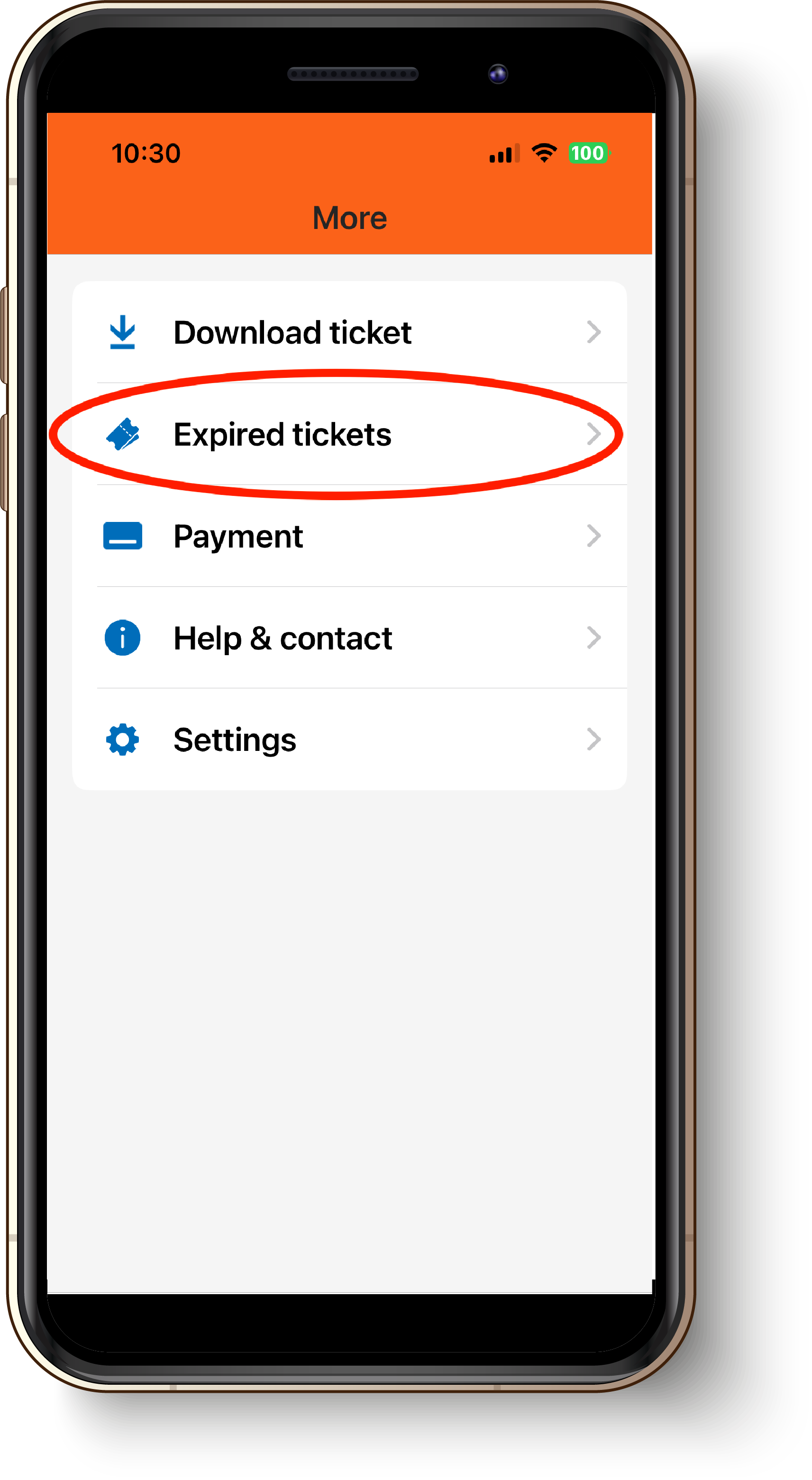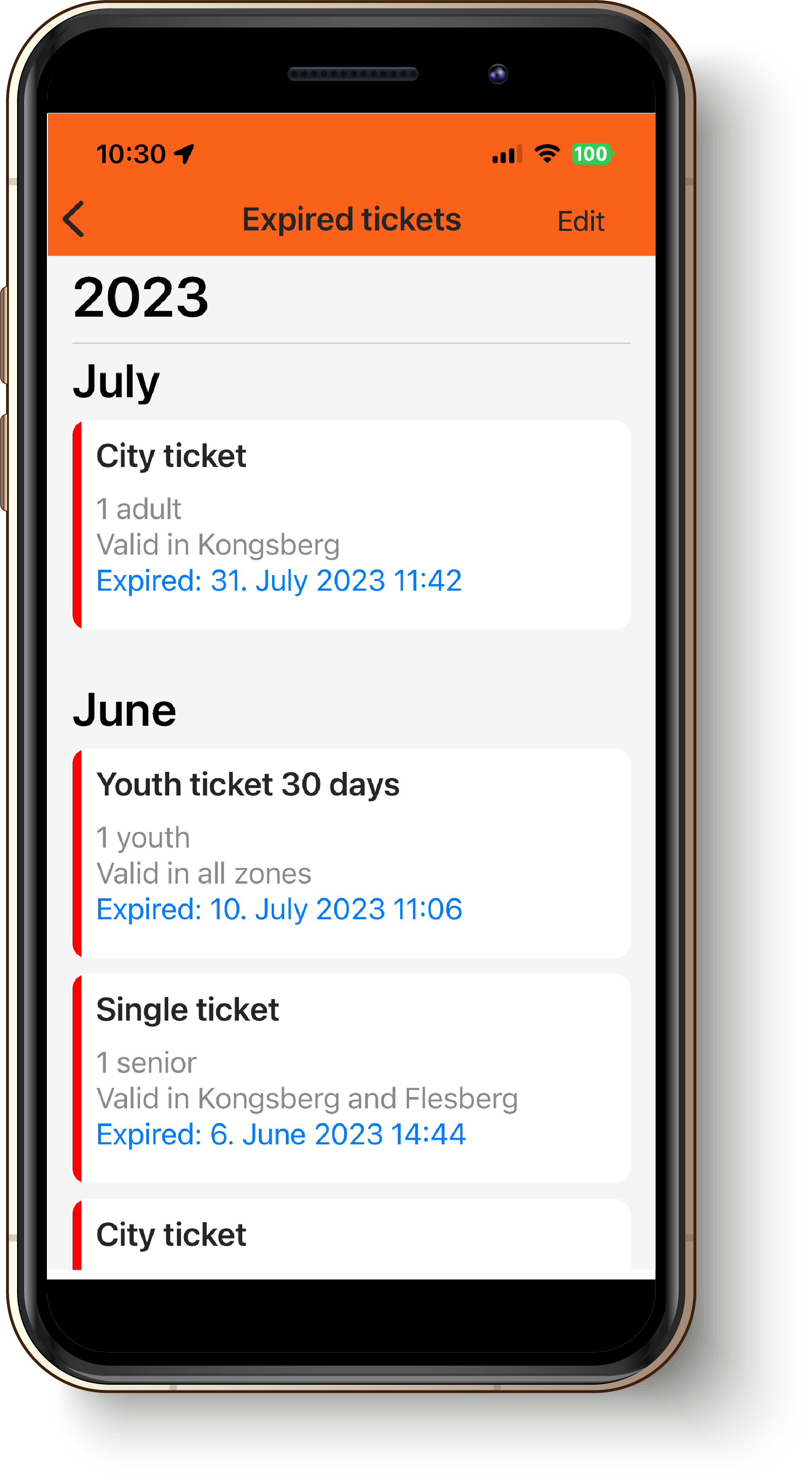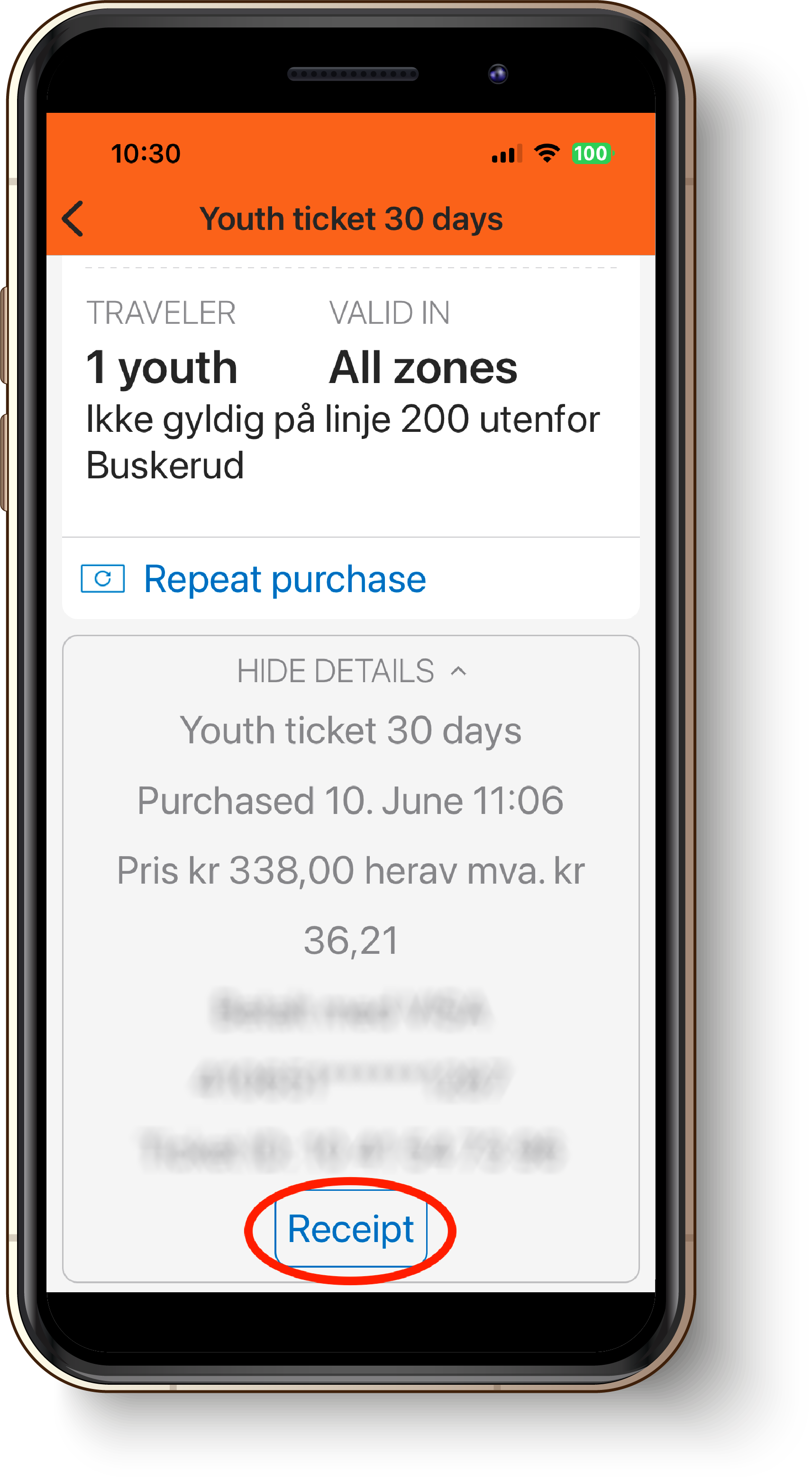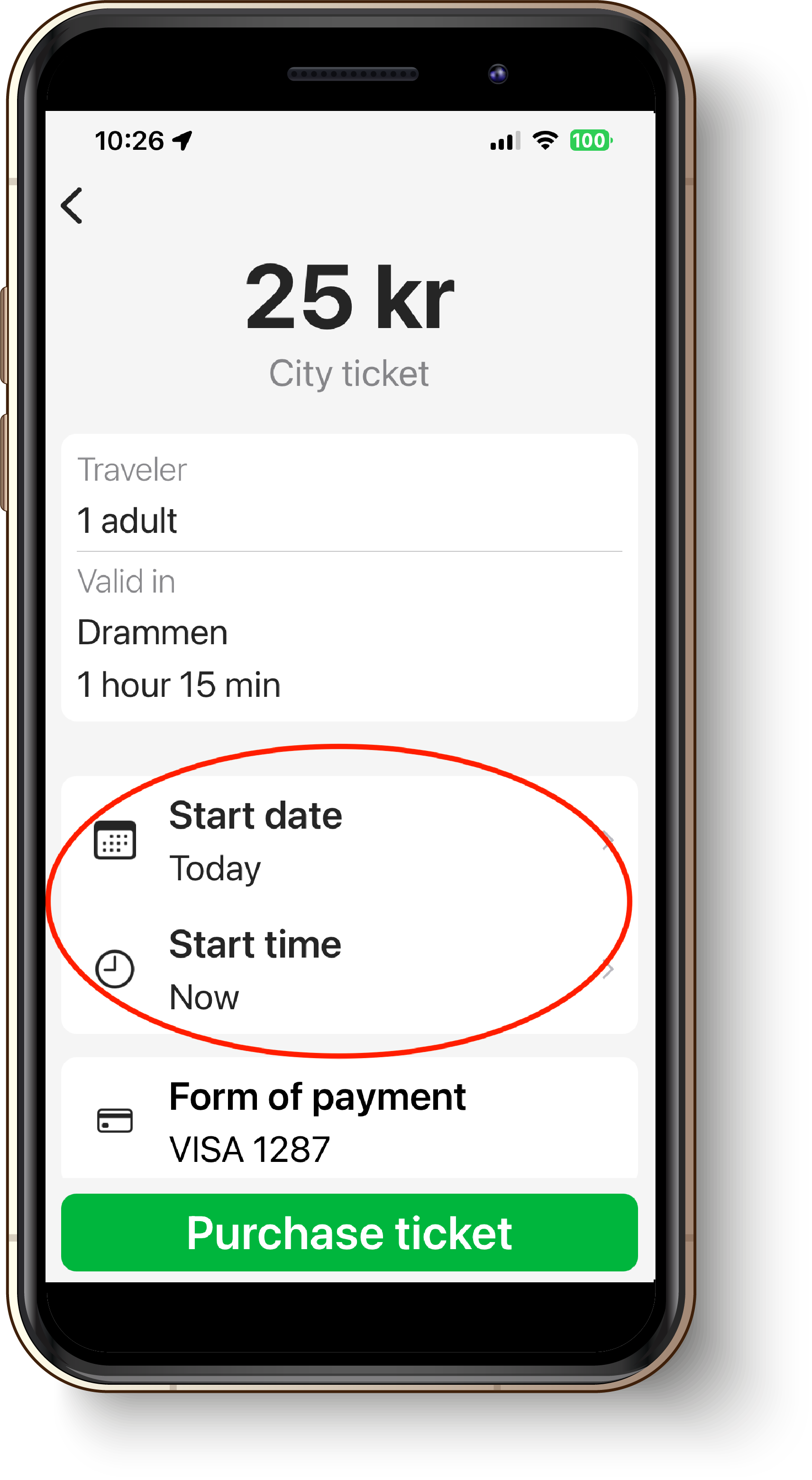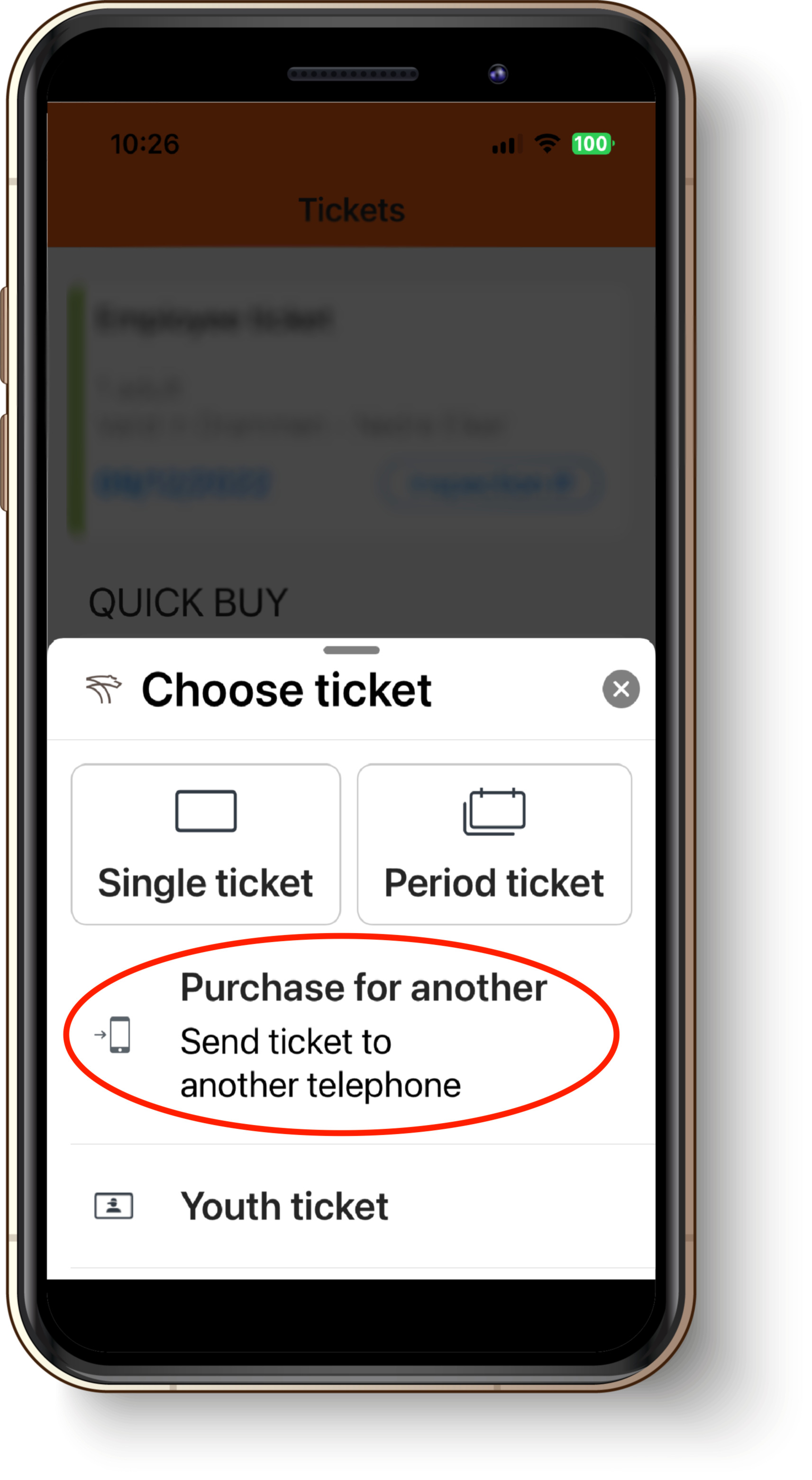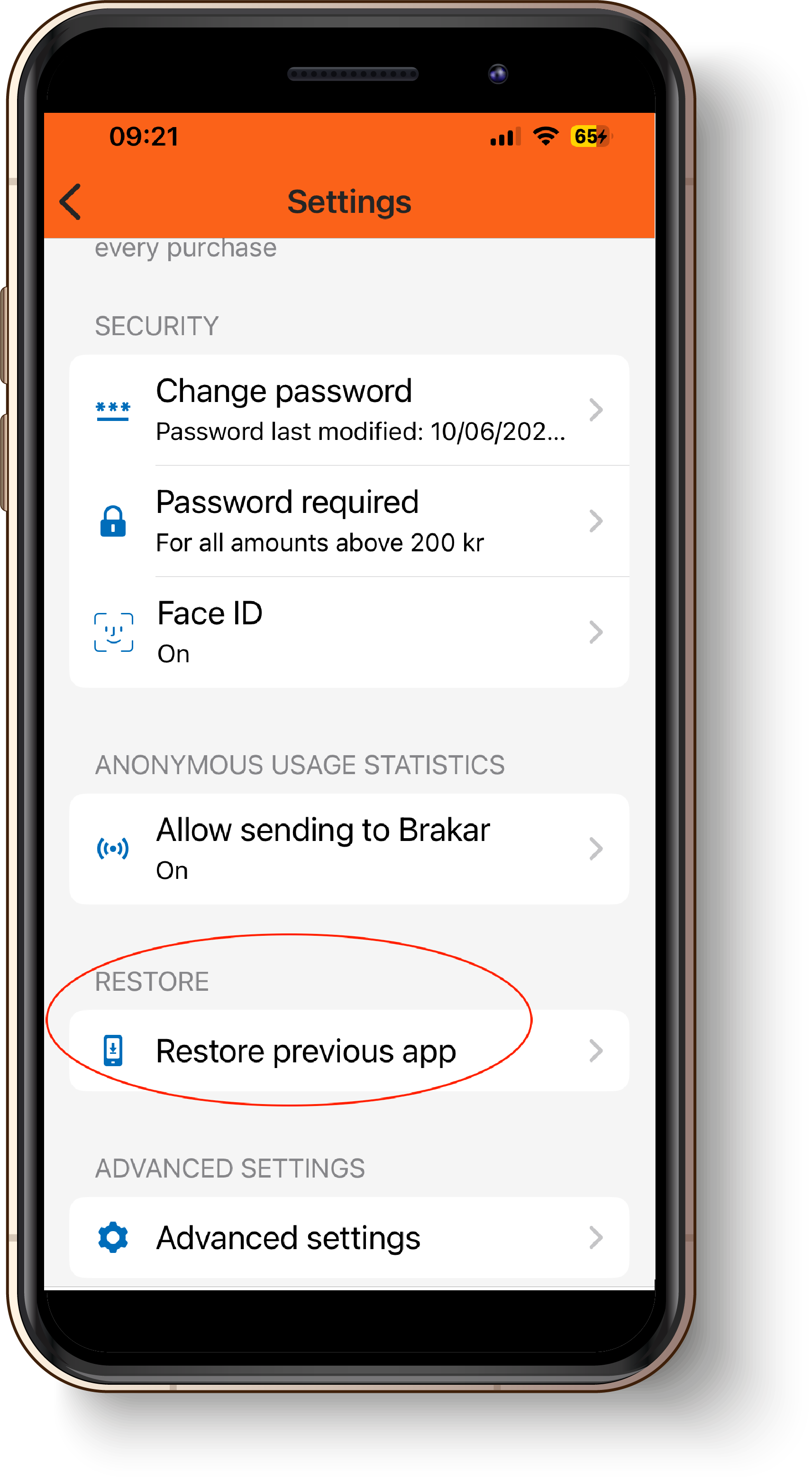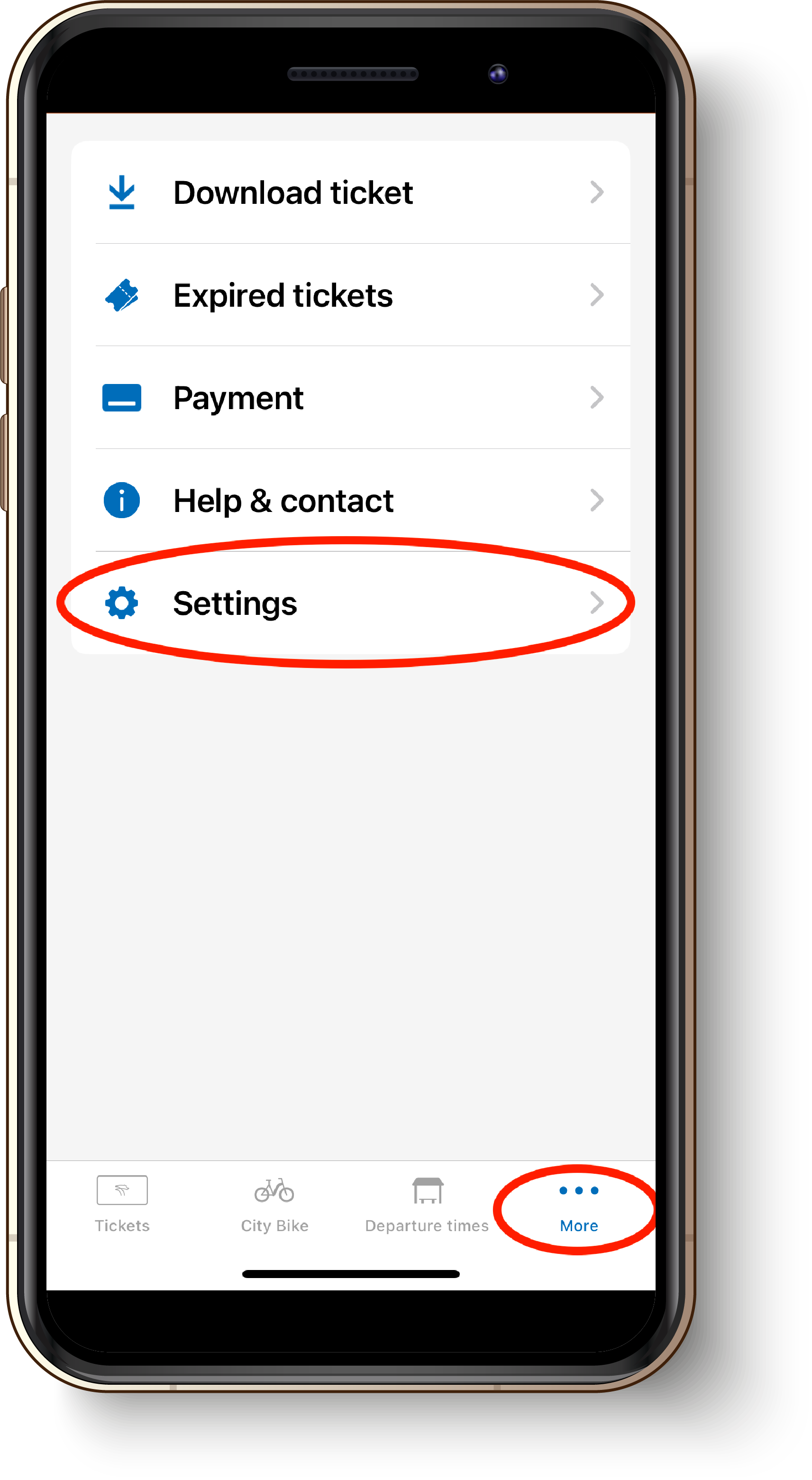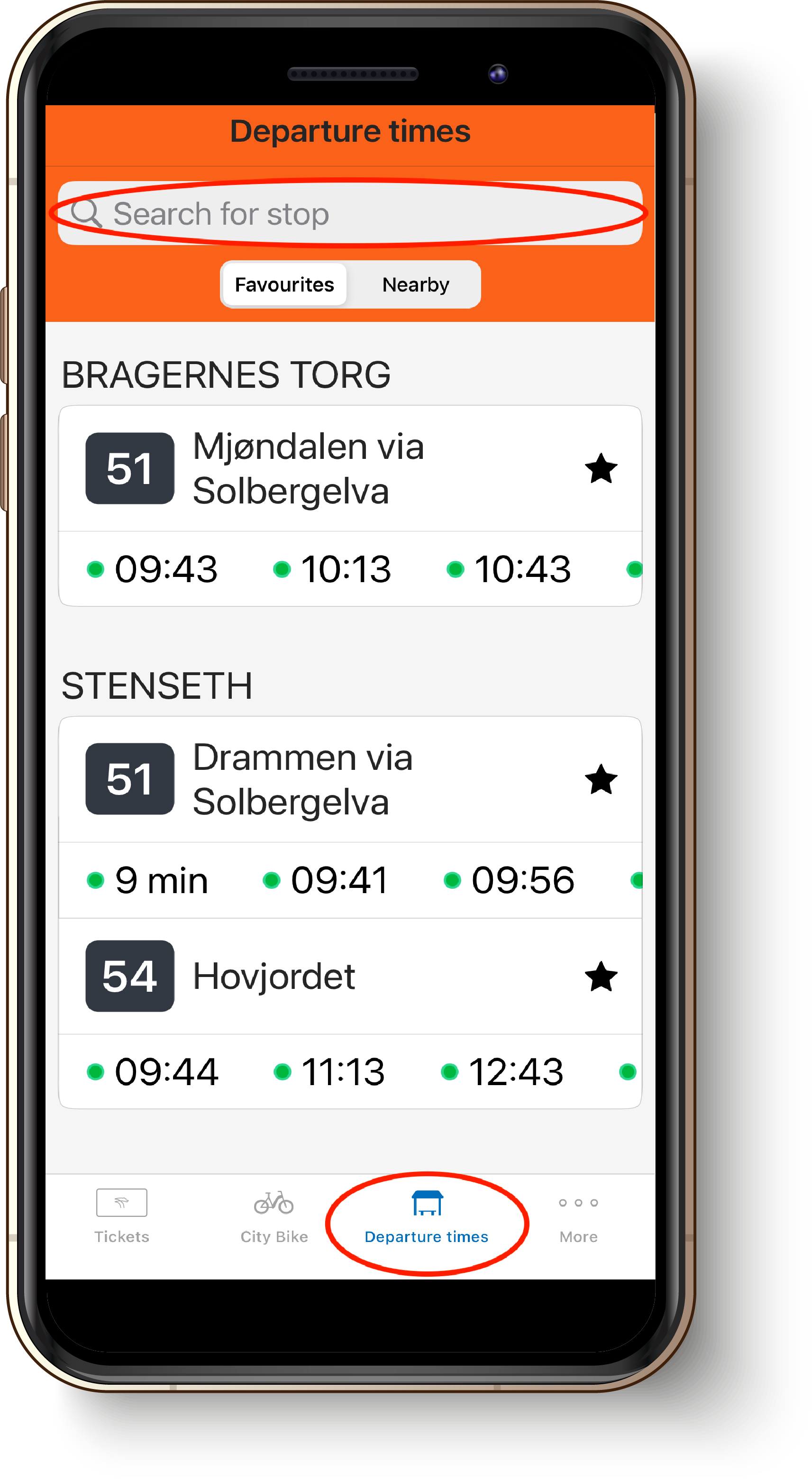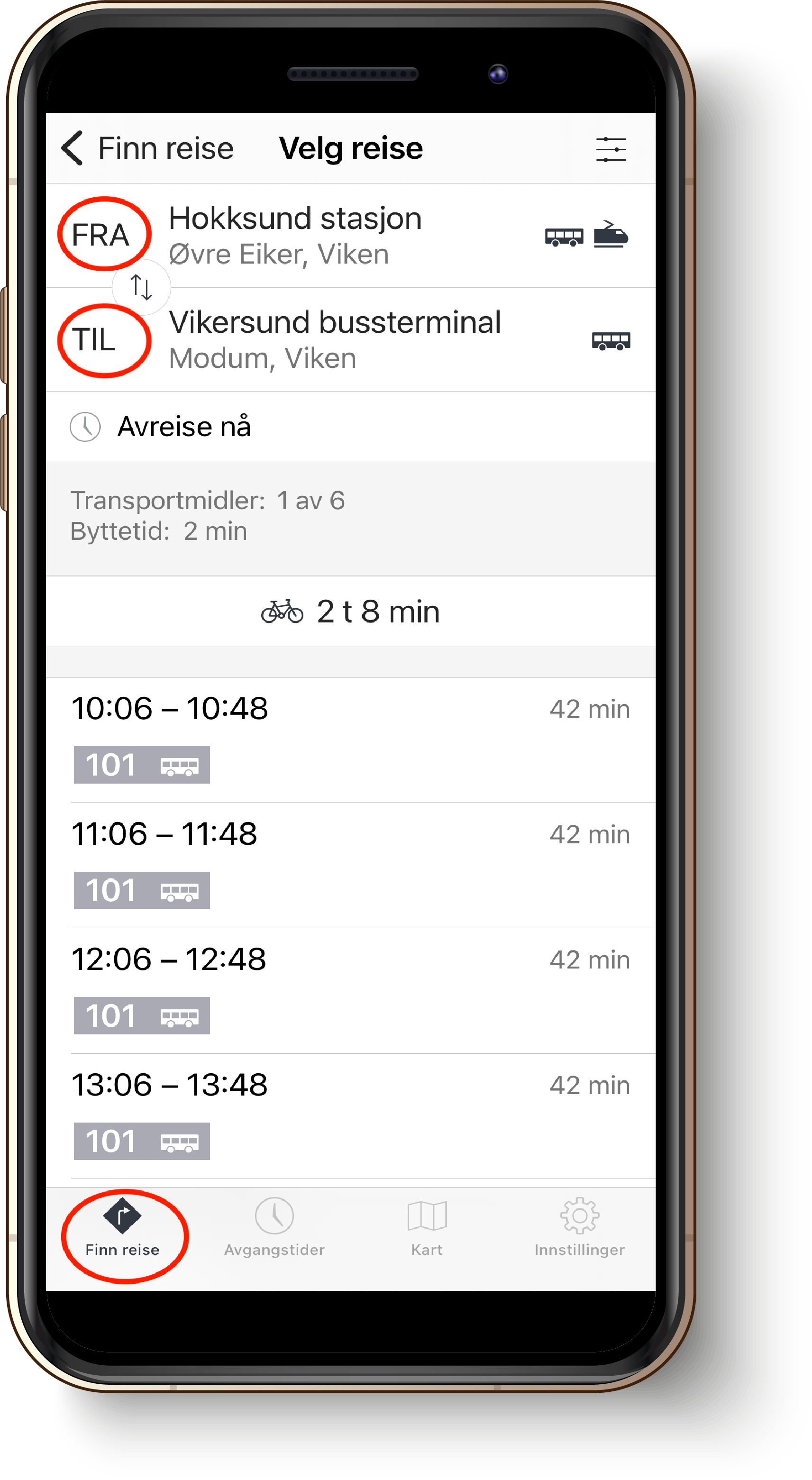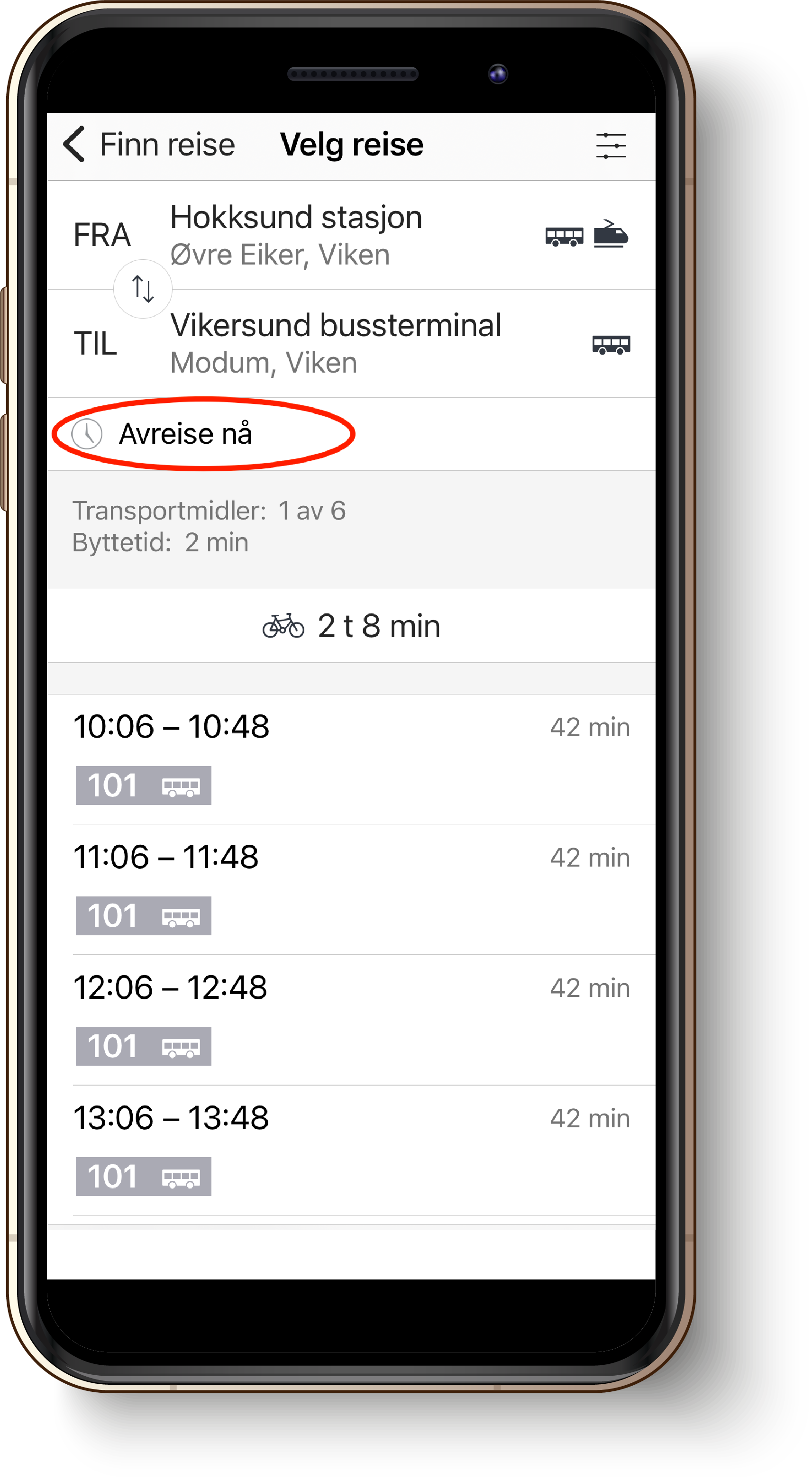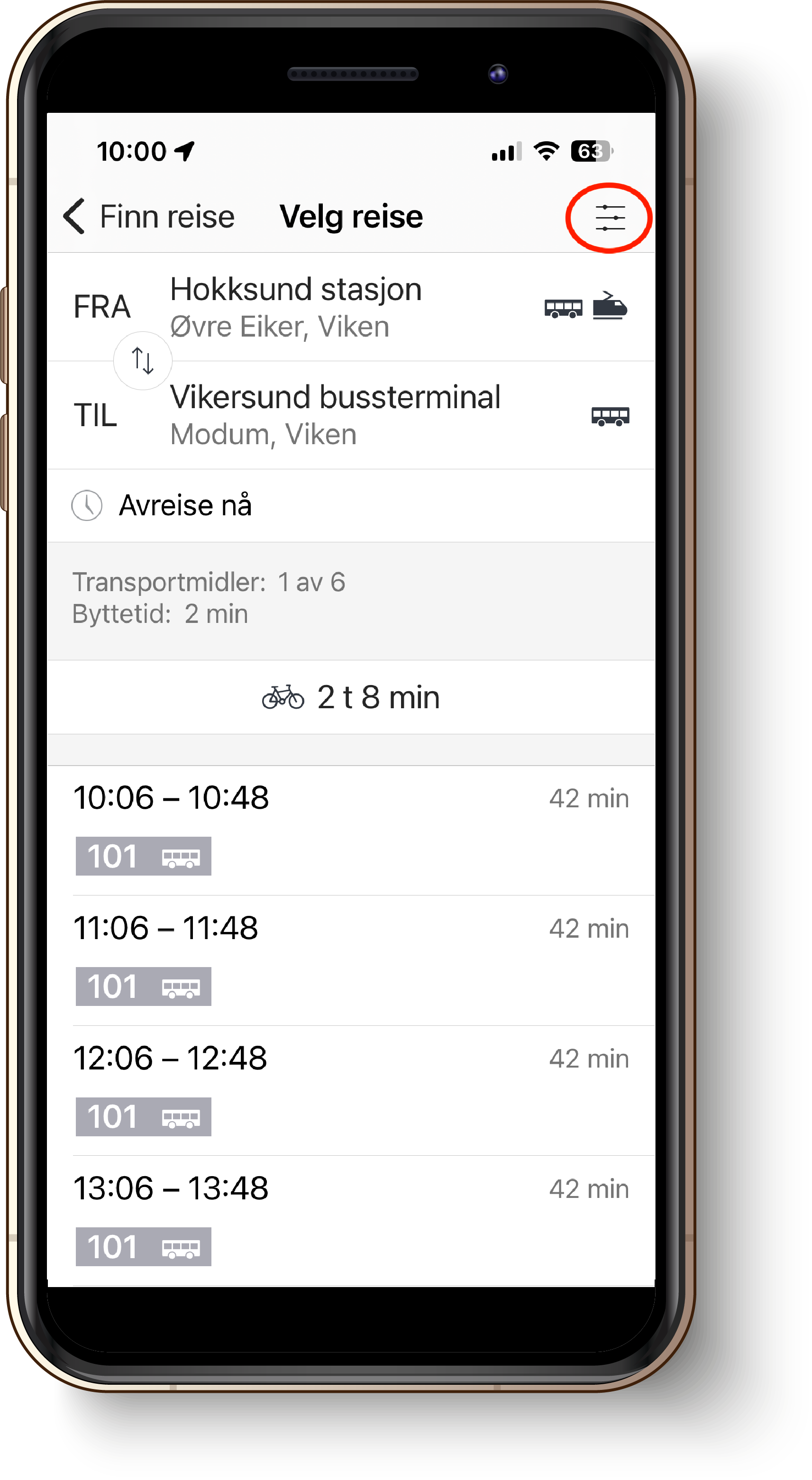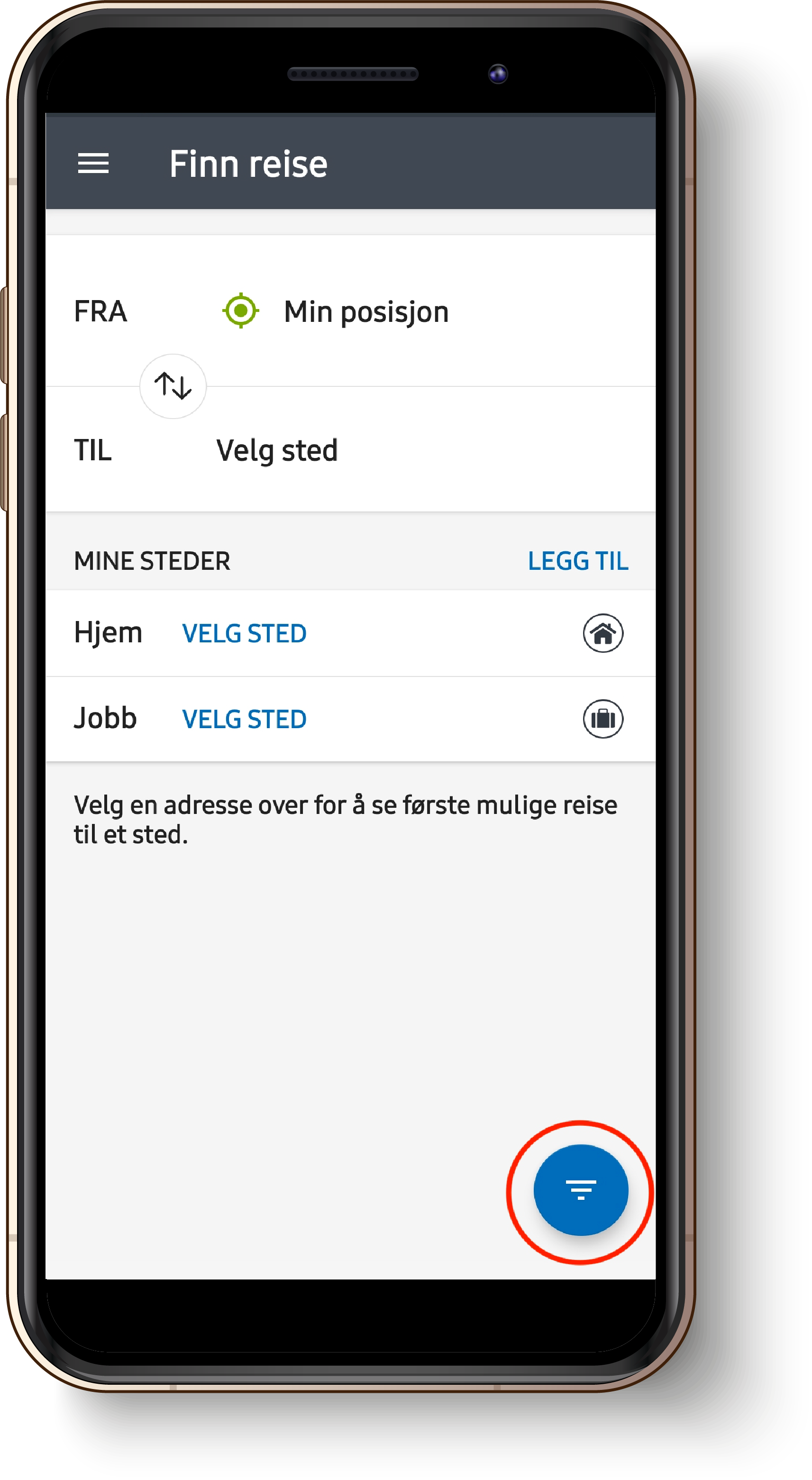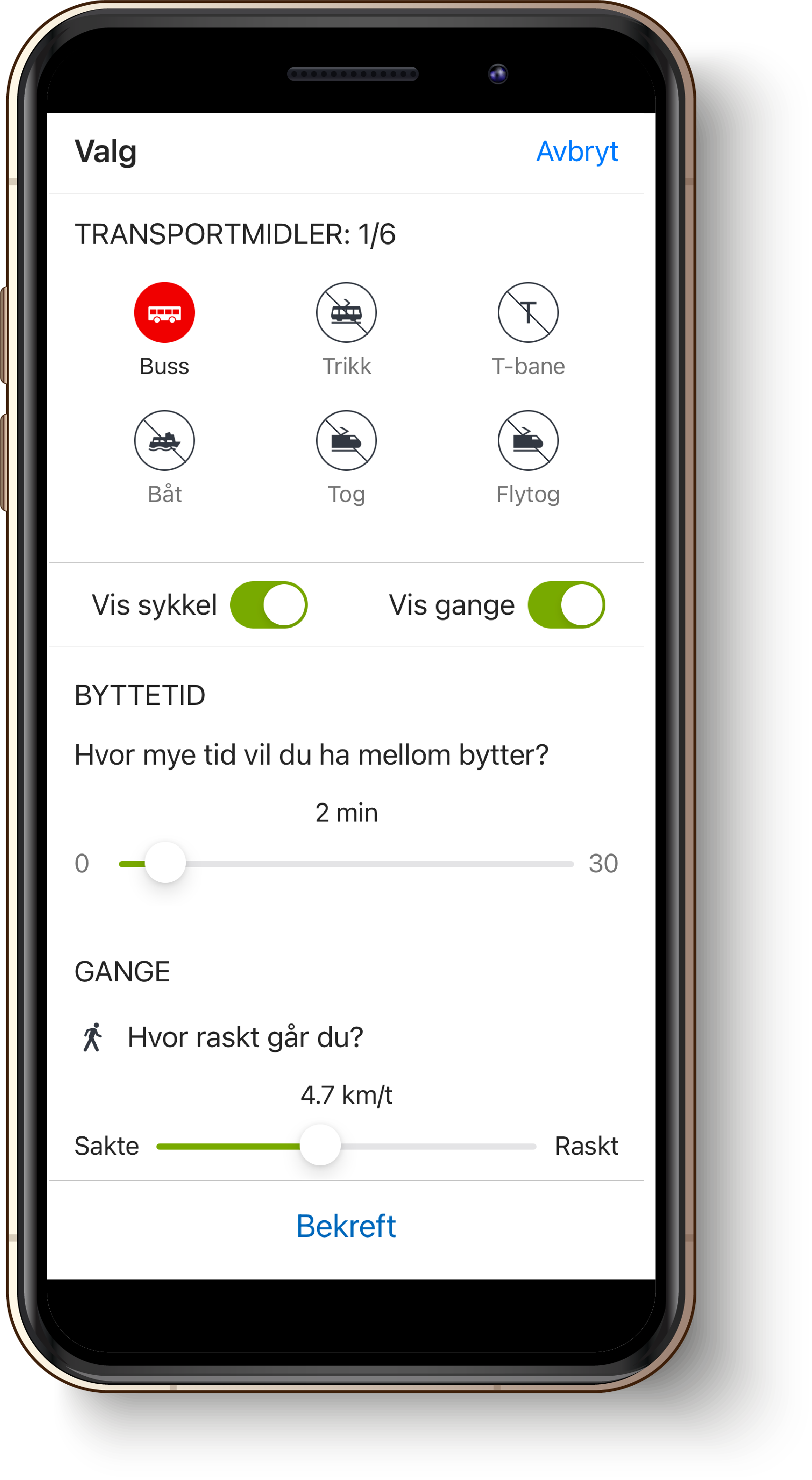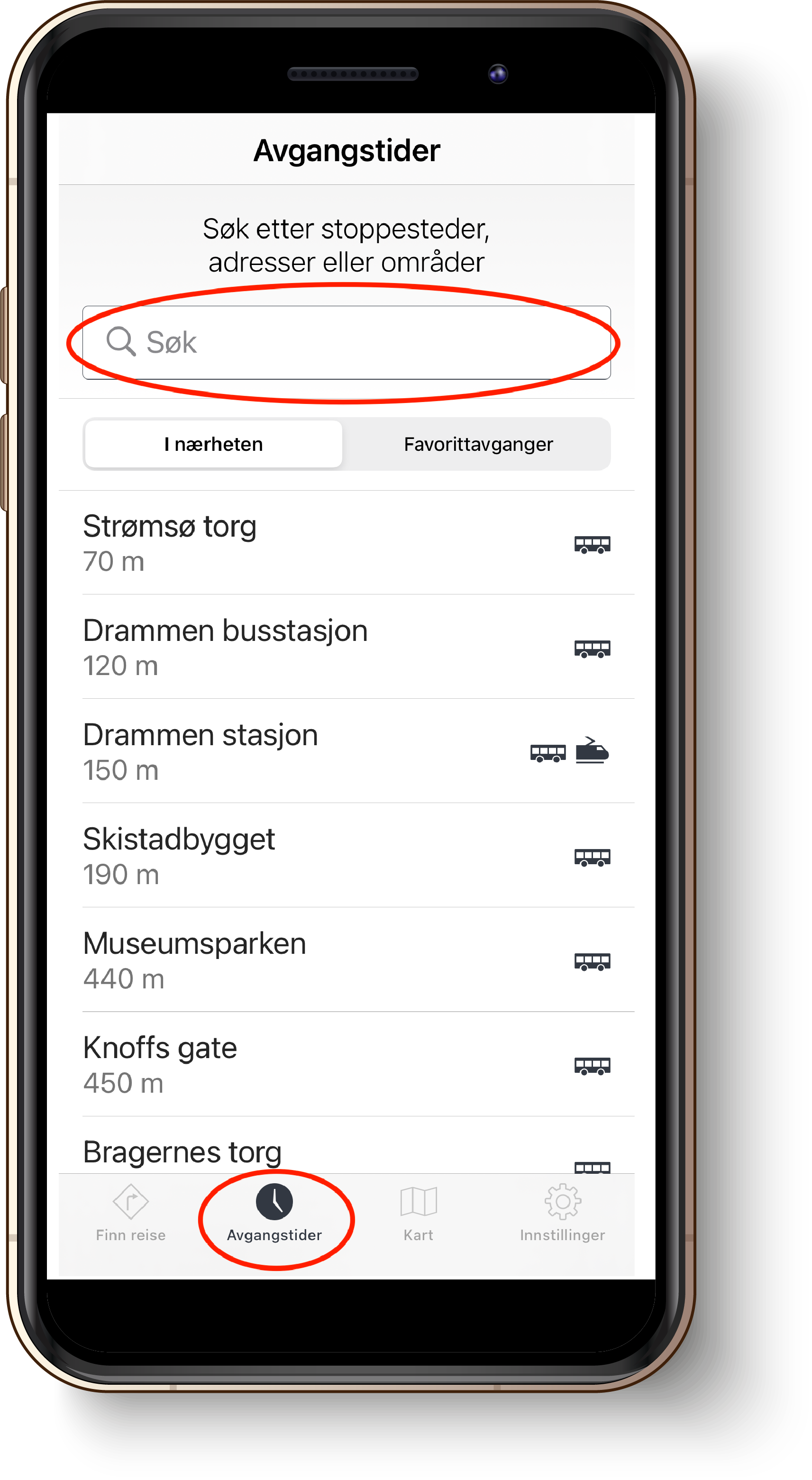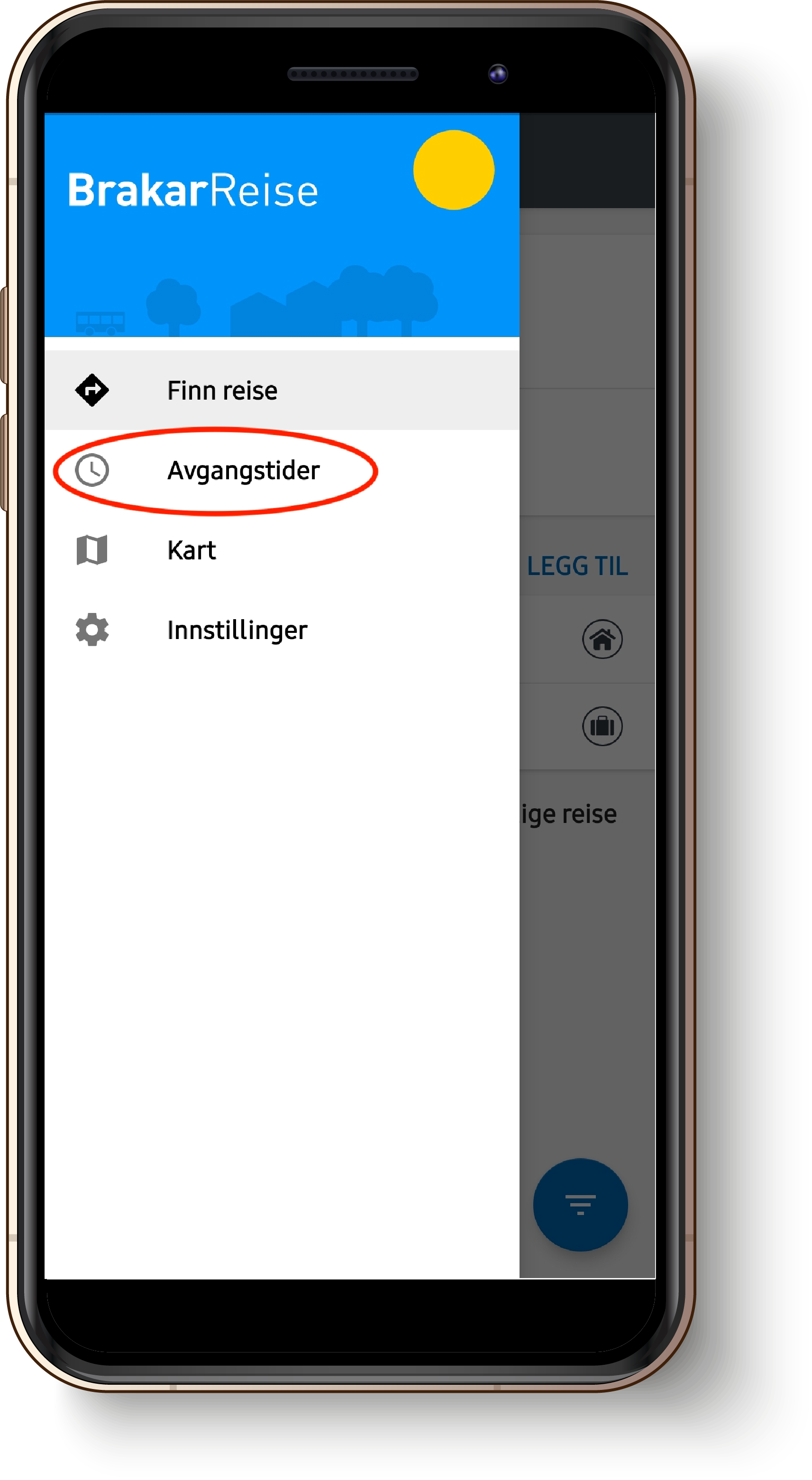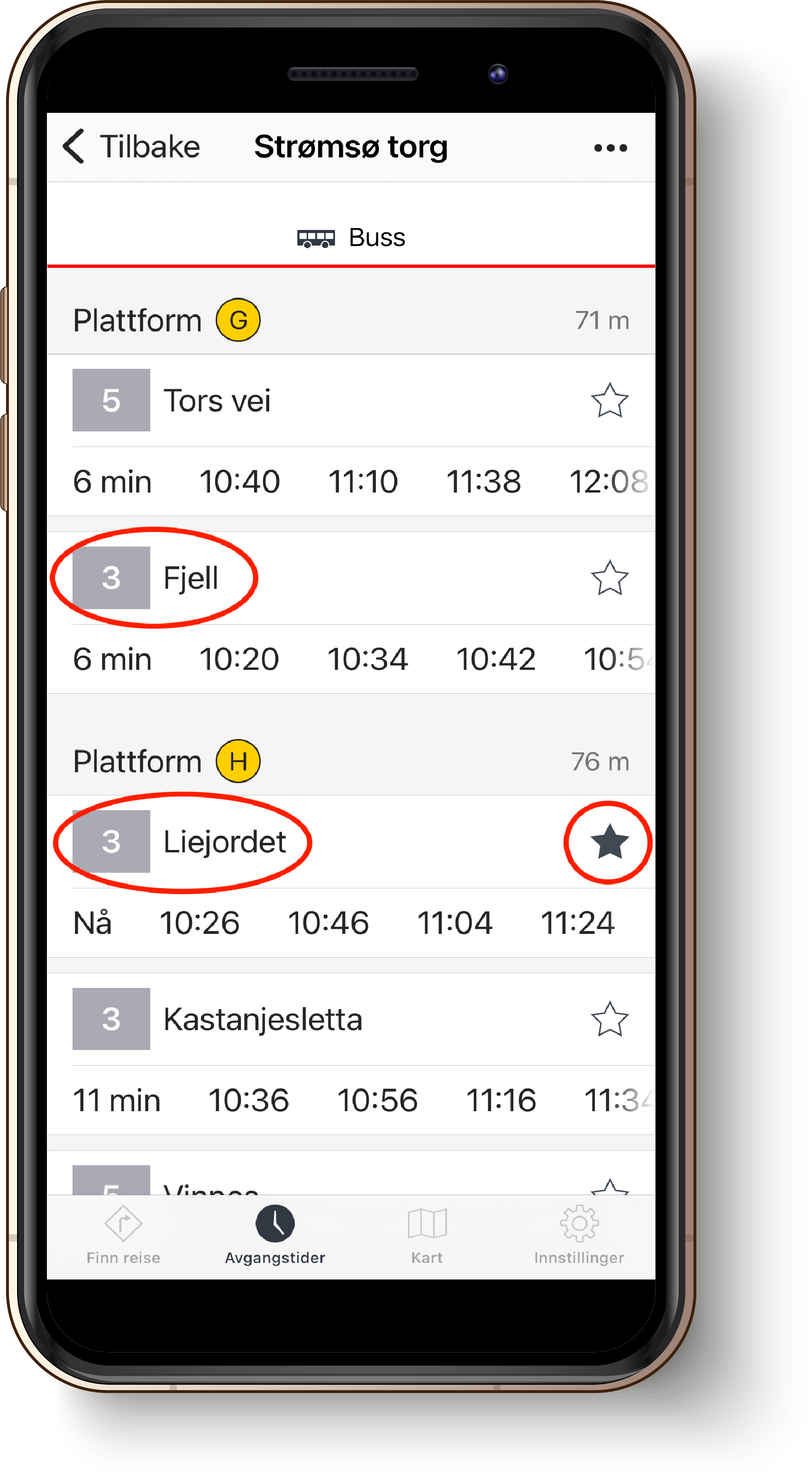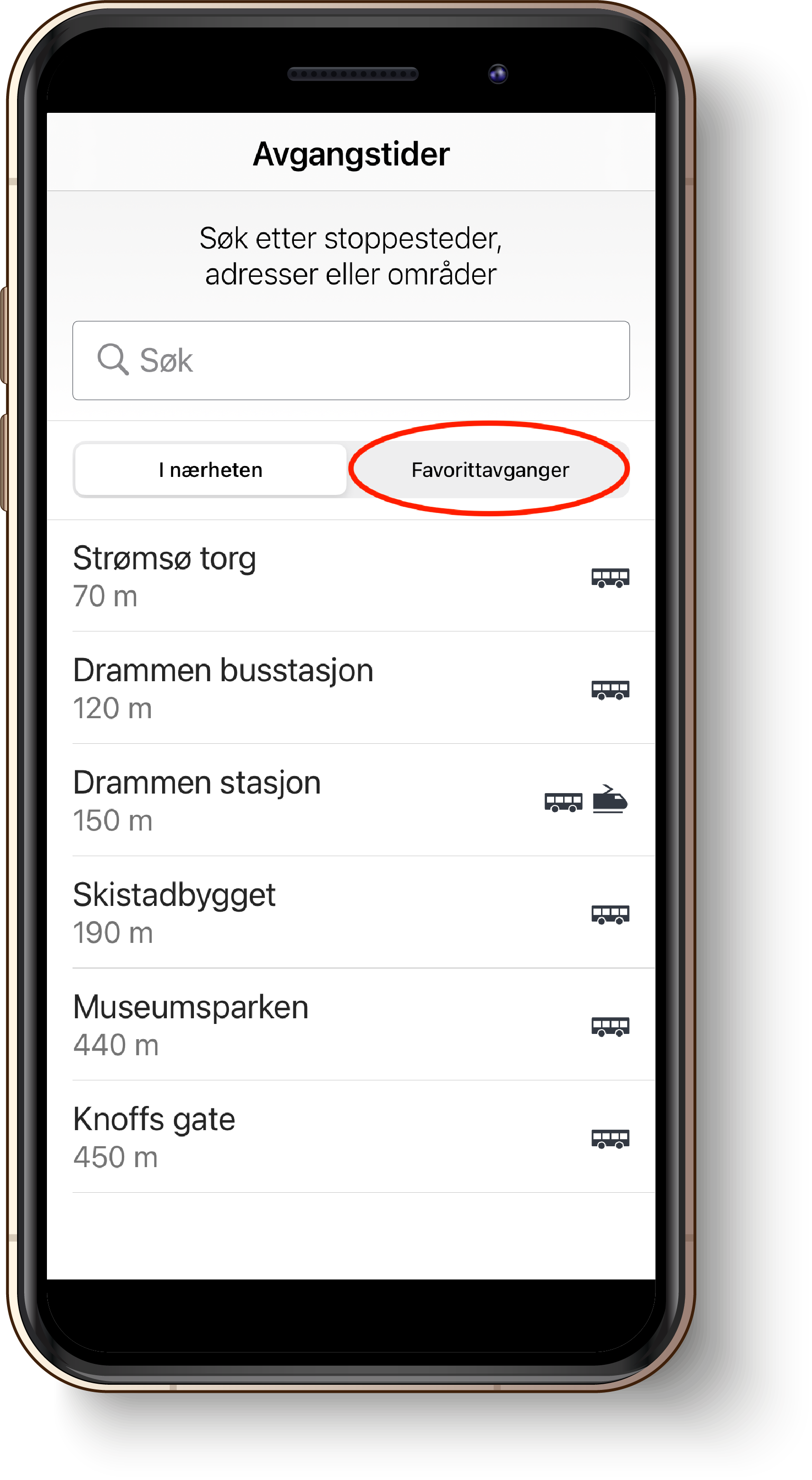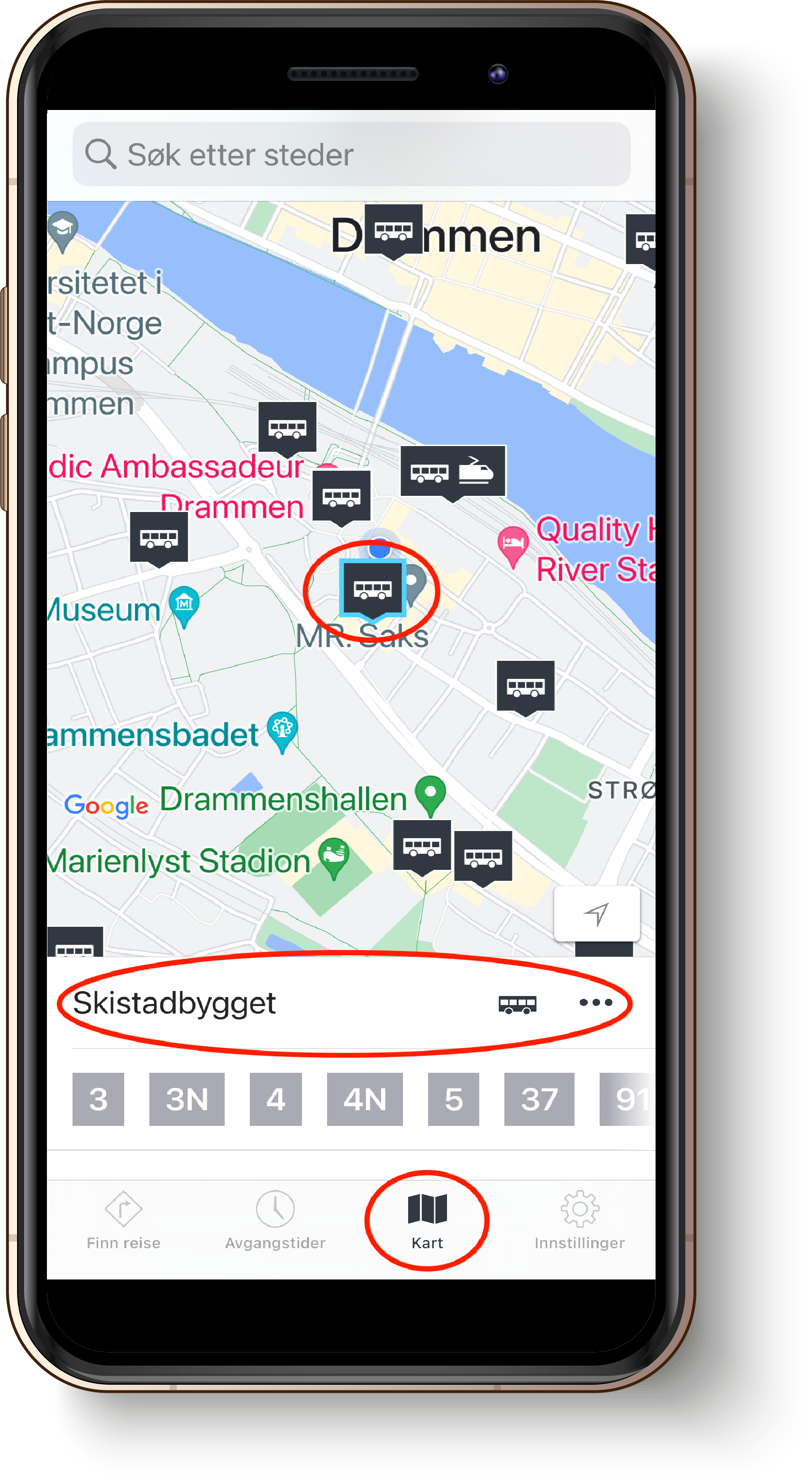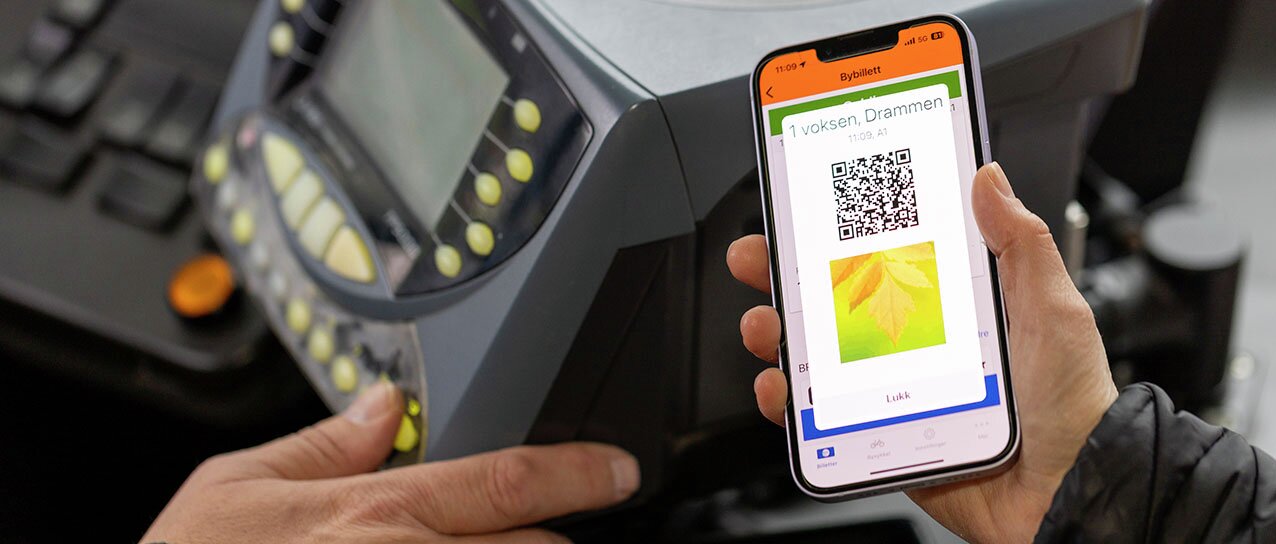
Our Apps
Brakar has three apps you can use to plan and pay for your journey. If you need assistance with any of the apps, please contact our Customer Service Centre.
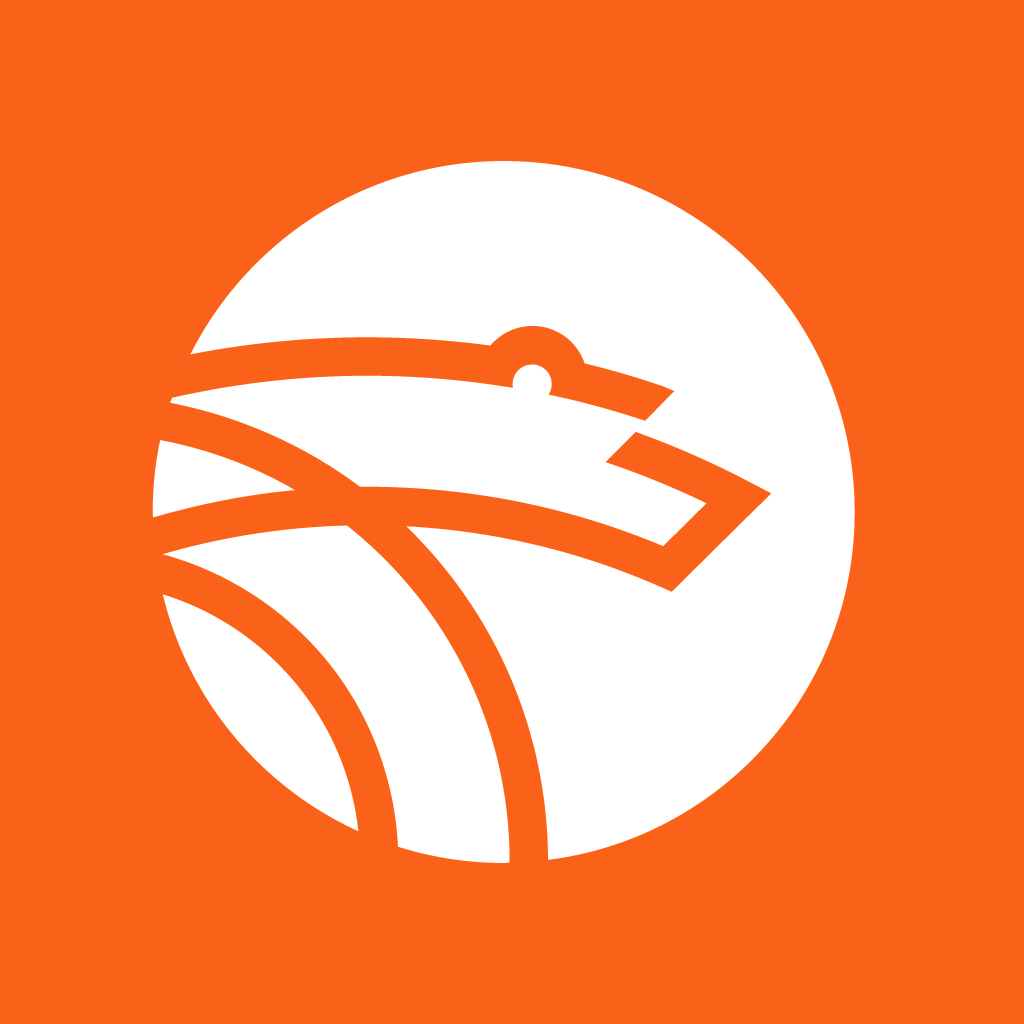
Brakar Billett
Brakar Billett is the app you use to purchase tickets. In the app you can also buy tickets for others (e.g., your children). Brakar’s tickets are also available in the Entur and Vy apps. By using mobile tickets, you avoid paying the onboard extra fee.
Download Brakar Billett for iPhone
Download Brakar Billett for Android
Terms of Use
Privacy Policy
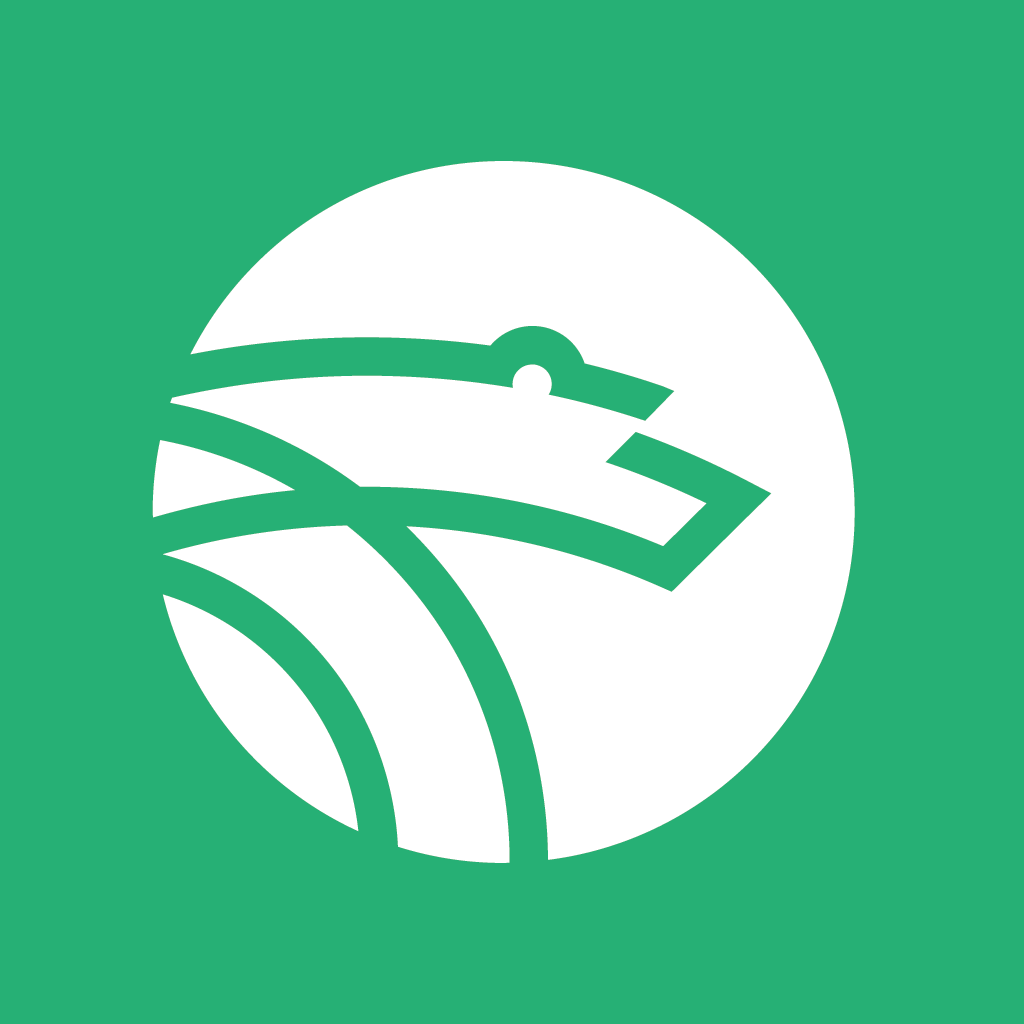
Brakar Reise
When planning your journey, you can use the Brakar Reise app. Here, you can search for your trip and find the next departure. It is also possible to track the bus in real-time by using the “departure time” feature. Simply enter the bus stop you’re departing from to see the next departures from that stop.
Download Brakar Reise for iPhone
Download Brakar Reise for Android
Privacy Policy
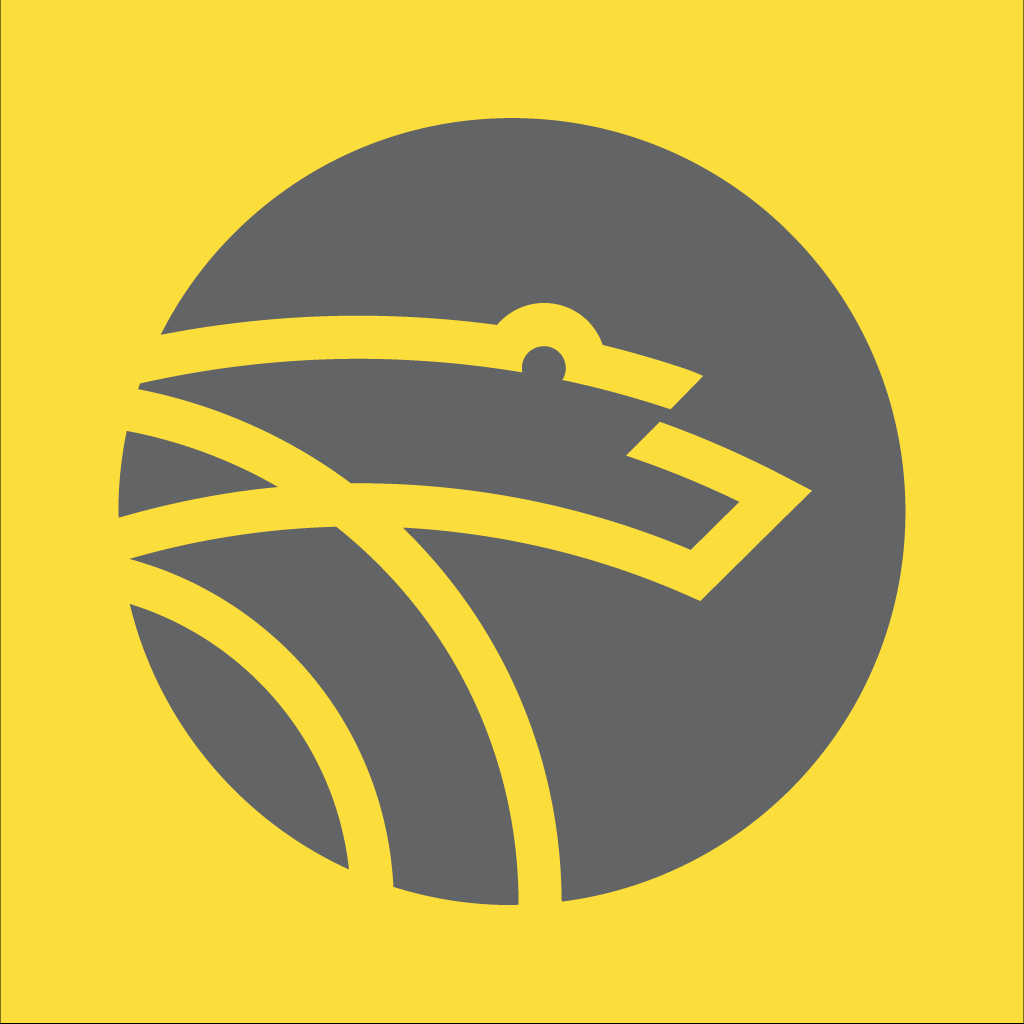
Brakar Fleks
The app Brakar Fleks can be used to book trips for the on-demand service in Kongsberg. Note that the app can only be used for bookings. Tickets still need to be purchased in the app Brakar Billett, Vy or Entur, or from the driver on the bus.
Frequently Asked Questions
How to buy a ticket in the app Brakar Billett
- Open the app and do the following:
- Click “New ticket.”
- Select the ticket type: Single ticket or season ticket. Here, you can also choose to buy a ticket for someone else.
- After choosing the ticket type, you need to select your travel destination. You can either enter the departure and arrival stops or choose “Zones” and click on the zone map that appears. In the same window, select the traveler.
- Tap “Next” to proceed to the payment window. Here, you can (before making the payment) change the starting time for the ticket if you wish. Under “Form of payment,” you can choose whether to pay with a debit/credit card or with Vipps. Then, press “Purchase ticket”
How do I get a receipt for my ticket purchase?
If you want a receipt for each purchase, you can enter your email address under “Settings.” You can choose which types of tickets you want receipts for.
You can also manually retrieve receipts for expired tickets after the purchase. On Android, go to “Expired/Retrieved Ticket.” On iPhone, select “More” in the menu, then “Expired Tickets.” Tap on the ticket for which you want a receipt, and then choose “Receipt” below the ticket. Enter your email address, and you will receive the receipt.
We recommend receiving receipts automatically via email. The receipt contains important information that you will need if you lose your ticket. This can happen if, for example, you change/lose your mobile device, delete the app, or reset to factory settings.
Do I need to purchase the ticket before entering the bus?
Unless you are purchasing a ticket from the driver, you must have a valid ticket before you board.
Does my phone need to be connected to the internet?
Your phone must be connected to the internet when purchasing the ticket. Your phone also needs an internet connection if there is a ticket inspection, unless today’s image and control code are already downloaded on your mobile device.
Can I purchase a ticket to be used at a later time or date?
The single ticket, 24-hour ticket, 7-day, 30-day, and 365-day ticket can be purchased up to seven days in advance.
You choose when the ticket should be activated in the “Purchase Ticket” window. The ticket will be automatically activated at the time you have chosen. You can change the starting time up to three times. Tickets that have not been activated can be canceled in the app.
Can I have the same ticket on different phones?
No, it is not possible to have the same ticket on multiple mobile devices simultaneously.
Can I purchase a ticket for someone else in the app?
You can purchase tickets for your entire travel group and have all the tickets on one mobile device. In this case you will need to travel together in order to be able to show the tickets during a ticket inspection.
If you are not traveling together, you can still purchase a ticket in your app and then send it to someone else’s phone. To do so, go to “New ticket” and select “Purchase for another”. The ticket can then be sent as an SMS to another phone, but please note that the recipient must have a smartphone and have the Brakar Billett app installed.
I have purchased a ticket on my phone, but I have forgotten my phone/run out of battery. What do I do?
When using a ticket in the mobile app, you are responsible for having your phone with you and ensuring it has sufficient battery power. If you cannot show a valid ticket, you must purchase one from the driver.
I’ve bought the wrong ticket/to the wrong person. What do I do?
Tickets that have not been activated yet can be canceled in the app. If you encounter difficulties canceling the ticket yourself or if you’ve purchased a ticket for the wrong person, please contact our customer service centre on 177, and we will assist you.
Have your Brakar app ID ready. You can find it under “Settings.”
I have purchased a ticket, but the app isn’t working, so I can’t show the driver. What should I do?
If there is a known technical issue with the app preventing its use, you will be able to travel on the bus. However, if this issue only pertains to your phone or if your battery is dead, for example, you will need to purchase a new ticket. It is the passenger’s responsibility to have a valid ticket and be able to present it, whether the app is functioning or not.
Can I get a refund for a ticket purchased in the app?
If the ticket has been downloaded and activated, it is considered in use. Tickets that have not been activated, you can cancel yourself.
We typically do not offer refunds for single tickets, but there are some exceptions. When requesting a refund for a season ticket, you can receive a refund from the day you contact us. There is also an administration fee of 50 NOK deducted from the amount.
I’ve lost my phone/got a new phone. What do I do with the ticket on my lost/old phone?
If you have the Brakar app ID from your old phone or you have registered your phone number in the app, you will be able to restore your ticket yourself. You can do this by going to settings, then “Restore Previous App,” and then choose either from the app ID or from the phone number:
If you don’t have the app ID or haven’t registered your phone number in the app, it is still possible to retrieve your ticket, but you will need to contact our customer service on phone number 177 so we can assist you.
Where do I find my app ID?
Here’s how to find your app ID:
- Open the menu in the app.
- Go to “Settings.”
- Scroll all the way down on the page.
- There, you’ll find the app ID consisting of ten digits or letters (xxxx-xxxx-xx).
Have you lost your phone or deleted the app? You can find the app ID for the old app on the receipts you’ve received via email when you’ve purchased tickets. Don’t have the receipt? Contact our customer service centre on 177, and we will assist you in finding your app ID. The only information we need from you is some details about the payment method for your ticket purchase.
When do you need the app ID?
- When transferring a 7-day, 30-day, or 365-day ticket to a new app or mobile.
- When contacting us about an error message to help us assist you more effectively.
Remember that the app ID is unique to your phone. Therefore, never disclose your app ID on Facebook, Twitter, or other platforms where others can read it. Contact us on 177 if you need to provide your app ID.
Is it possible to check departure times in the app Brakar Billett?
In the Brakar Billett app, you have the option to check actual departure times (in real-time). You can access this feature in two ways within the app:
- On iPhone, click “Departure Times” in the bottom menu bar. On Android, select the menu and then “Departure Times.” Next, choose the bus stop you are departing from. This will display the upcoming departures from that bus stop. You can mark your favorite route(s) by tapping on the star icon.
- Once you have marked one or more favorite routes as described above, you can find the next departures for these lines by accessing your active ticket in the app. Scroll down past the ticket to see the departure times.
Brakar Reise App
How do I use the app Brakar Reise?
In Brakar Reise, you can look up the journey you’re planning to take and find out which buses operate on that route. In the app, you input ‘from’ and ‘to’ (either an address or a bus stop):
Then, you can choose whether you want to travel now or change the time:
You can also adjust settings if, for example, you want to choose which modes of transportation are displayed, if you want to reduce the transfer time, or customise your walking speed. To change these settings, tap on the small hamburger menu. On iPhone, it’s located at the top right, and on Android, you can find it at the bottom right, then make the adjustments you desire:
What is real-time (sanntid)?
In Brakar Reise, you can check the actual departure time (real-time) from the bus stop you want to depart from. On iPhone, tap on ‘Departure times’ in the bottom menu bar, and on Android, you first tap on the top left hamburger menu, then select ‘Departure times.’ In the search field, you enter the bus stop you want to depart from and tap on it:
You will then get a list of the next departures from that bus stop. All routes that operate from this stop will be displayed. Please note that buses in both directions are shown here, so make sure to look at the direction name for the route to ensure you’re checking the right departure. You can also mark your favorites by clicking the star icon to the right of the departure:
Once you’ve selected your favorites, you can easily find them by choosing ‘Favorite Departures’ instead of entering the bus stop every time:
How does the map feature in the app work?
In Brakar Reise, there is a dedicated map feature. On iPhone you can find this in the bottom menu under ‘map’, and in Android you find it by clicking the top left hamburger menu, then select ‘map’. In this map, you can see the locations of bus stops nearby marked as buses. When you tap on a bus, you will see a list at the bottom of the screen of the routes departing from that stop. You can then click on the selected bus stop to view the next departure times from there: